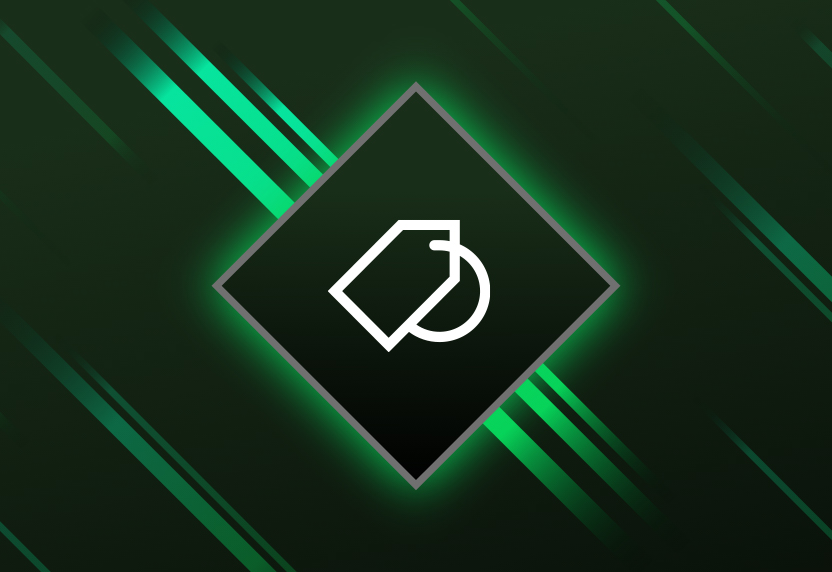Discover your next favourite game

Play together with online console multiplayer

EA Play membership included

Play directly on console and PC

Download console and PC games

Premium member deals, discounts and Perks

New games added all the time, including day one releases
Frequently Asked Questions
For a low monthly price, you can enjoy access to hundreds of Xbox games. Play on console, PC or both, depending on the Game Pass plan you choose.
- With Game Pass Ultimate, you can play on console, PC and across devices on cloud. Ultimate is for gamers looking for premier access, and includes day one titles, hundreds of high-quality games, an EA Play membership, online console multiplayer, cloud gaming, member discounts, rewards and Perks.
- Game Pass Standard provides hundreds of high-quality games, online console multiplayer and member discounts. Does not include new release titles on day one.
- Game Pass Core delivers online console multiplayer, a curated catalogue of games and member discounts. Does not include new release titles on day one.
- PC Game Pass includes day one titles on PC, hundreds of high-quality PC games, an EA Play membership and member discounts.
Visit Xbox regions for details on market availability.
Browse the latest games at xbox.com, on your console or on the Xbox app on mobile and Xbox app on Windows PC.
Game Pass members enjoy access to high-quality games in the catalogue until either the membership is cancelled/expires, or a game leaves the Game Pass catalogue. Game titles, number, features and availability vary over time, by region, Game Pass plan and platform. For an up-to-date list, please visit the Game Pass catalogue.
Game Pass Ultimate members automatically receive the entitlement for EA Play on console and can browse and download games through the Game Pass experience on your console.
To get started on PC, Ultimate and PC Game Pass members will first need to link their Xbox and EA accounts and make sure they have the EA app installed on their PC. The Xbox app on Windows PC will walk you through the set-up process.
If you have played an EA Play game on your console, your Xbox and EA accounts are likely linked, so you should ensure you sign in to the Xbox app on Windows PC with that same Xbox account you use for console.
Once you have installed the EA app and link your accounts you will be able to browse the EA Play catalogue and download games through the Xbox app on Windows PC via the EA app.
If you are having trouble with linking your Xbox and EA accounts, you can find additional support here.
For steps on how to cancel a subscription, visit Xbox subscription cancelation and refunds.
The recurring billing feature is switched on by default, meaning you'll automatically pay for a new subscription period when your current period ends.
You can switch recurring billing off and back on through your Microsoft account or from your console. Learn more about stopping recurring billing at Microsoft Support.
If you did not want to be charged for recurring billing, but failed to switch off recurring billing before your payment was processed, you’re still entitled to a refund of your most recent recurring billing charge if you cancel your subscription within 30 days after payment. This refund right is limited to one time per Microsoft account, per subscription product. You can submit such a refund request to our Support team: Request a refund.
See more FAQs
-
Xbox Subscription Terms:
See xbox.com/subscriptionterms. -
Promotional Offers:
*Sign in for your available offers. Promotional offers may be for new members only and/or not be valid for all members and are only available for a limited time. Offers available in selected regions only. Credit card required. After promotional period, subscription automatically continues at the then-current regular price (subject to change), unless cancelled, plus applicable taxes. -
Recurring Billing:
By subscribing you are authorising recurring payments made to Microsoft at the intervals you selected, until cancelled. To stop being charged, cancel your subscription in your Microsoft account (account.microsoft.com/services) or on your Xbox console, before the next billing date. Charges may be increased with at least 30 days notice as described in the Microsoft Store Terms of Sale. -
Game Pass Availability Notice:
Game titles, number, features and availability vary over time, by region, Game Pass plan and platform. See the current game catalogue at xbox.com/xbox-game-pass/games. Learn more about supported regions at xbox.com/regions.