Discover your next favourite game
Frequently asked questions
Visit Xbox regions for details on market availability.
You can play on a Windows PC. Please check the individual game detail pages to confirm if your machine specifications and operating system version meet the minimum requirements set forth by the developer. Certain games may require the latest Windows update.
Games will not be deleted from your hard drive until you delete them, even if they have been removed from the PC Game Pass catalogue. However, once a game leaves the PC Game Pass catalogue, you will need to purchase a digital copy from the Xbox app or the Microsoft Store, insert a disc, or obtain another form of entitlement to continue playing the game.
Visit Xbox.com or the Xbox app on your Windows device to check out the latest catalogue of games and learn more about PC Game Pass. Each month, updates for the PC Game Pass catalogue will be shared via the Game Pass social media channels. Games will be added and removed from the catalogue over time.
To get started on PC, Ultimate and PC Game Pass members will first need to link their Xbox and EA accounts and make sure they have the EA app installed on their PC. The Xbox app on Windows PC will walk you through the set-up process.
If you have played an EA Play game on your console, your Xbox and EA accounts are likely linked, so you should ensure you sign in to the Xbox app on Windows PC with that same Xbox account you use for console.
Once you have installed the EA app and link your accounts you will be able to browse the EA Play catalogue and download games through the Xbox app on Windows PC via the EA app.
If you are having trouble linking your Xbox & EA accounts, you can find additional support here.
The recurring billing feature is switched on by default, meaning you'll automatically pay for a new subscription period when your current period ends.
You can switch recurring billing off and back on through your Microsoft account or from your console. Learn more about stopping recurring billing at Microsoft Support.
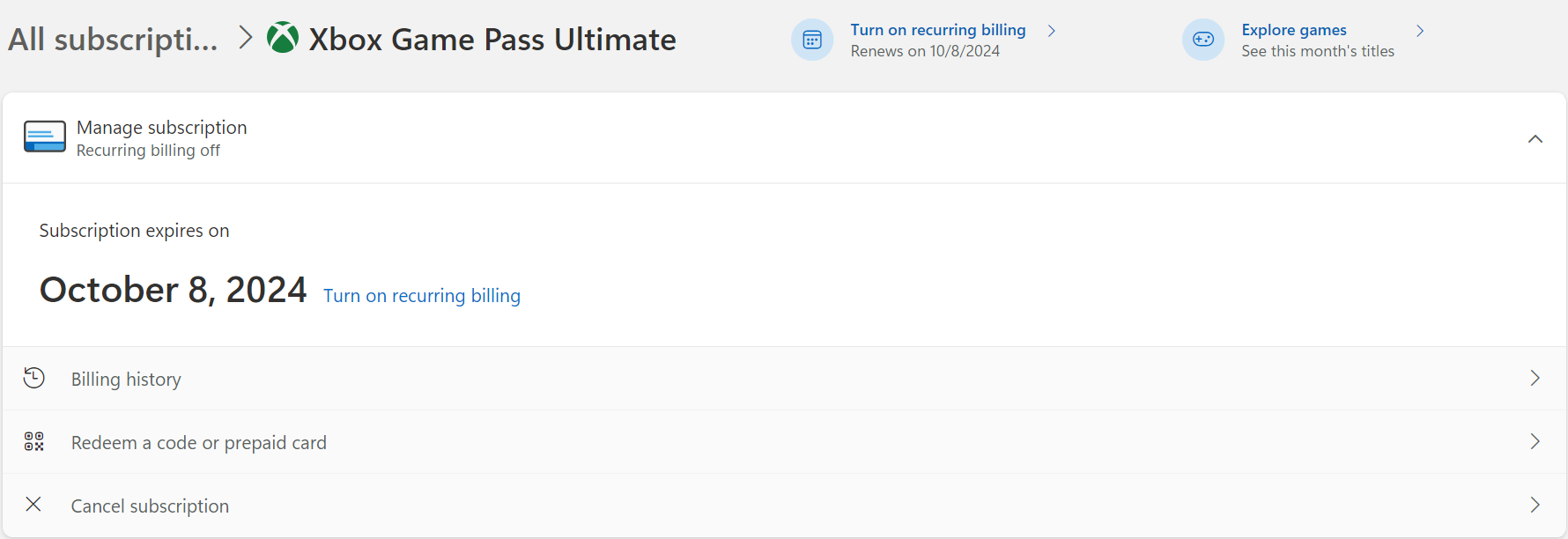
If you did not want to be charged for recurring billing, but failed to switch off recurring billing before your payment was processed, you’re still entitled to a refund of your most recent recurring billing charge if you cancel your subscription within 30 days after payment. This refund right is limited to one time per Microsoft account, per subscription product. You can submit such a refund request to our Support team: Request a refund.
See more FAQs
PC Game Pass Subscription Terms:
See xbox.com/subscriptionterms.
Promotional Offer Terms:
*Sign in for your available offers. Promotional offers may be for new members only and/or not be valid for all members and are only available for a limited time. Offers available in selected regions only. Credit card required. After promotional period, subscription automatically continues at the then-current regular price (subject to change), unless cancelled, plus applicable taxes.
Game Pass Availability Notice:
Game titles, number, features and availability vary over time, by region, Game Pass plan and platform. See the current game catalogue at xbox.com/xbox-game-pass/games. Learn more about supported regions at xbox.com/regions.
About Recurring Billing:
By subscribing you are authorising recurring payments made to Microsoft at the intervals you selected, until cancelled or recurring billing is turned off. For more details, see About Recurring Billing (https://support.microsoft.com/account-billing/learn-about-recurring-billing-subscriptions-in-the-united-kingdom-04e749b0-948b-471d-bea7-584cdc208b91). To stop being charged, cancel your subscription or turn off recurring billing in your Microsoft account (account.microsoft.com/services) or on your Xbox console, before the next billing date. Charges may be increased with at least 30 days notice as described in the Microsoft Store Terms of Sale. You can receive a refund within 30 days from your initial purchase by cancelling your subscription. This does not affect your additional rights under applicable law. In addition, you can receive a refund of your most recent recurring billing charge if you cancel your subscription and request a refund (https://support.xbox.com/forms/request-a-refund) within 30 days after being charged. This refund right is limited to one time, per Microsoft Account per subscription product.





